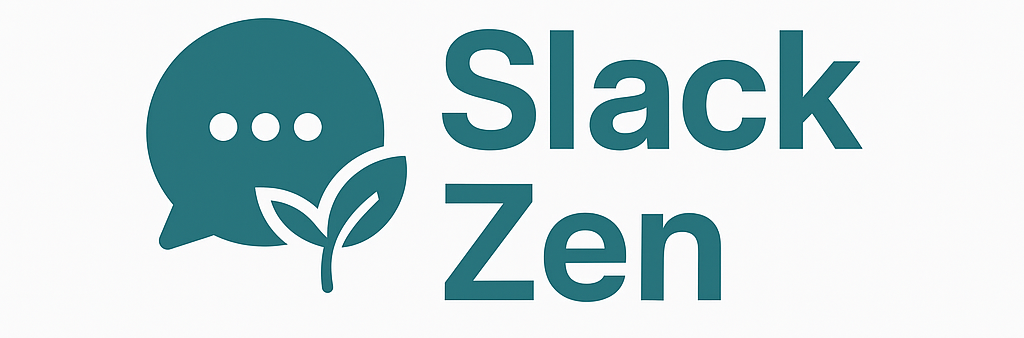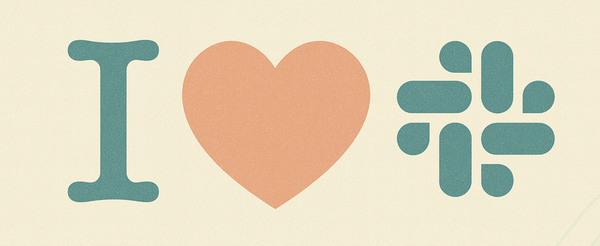Two Secret Weapons For Staying On Top Of Slack
Drowning in Slack messages? Use /remind and Saved Posts to capture what matters, set the perfect follow-up time, and never lose track again. Even works as a kinder alternative to scheduled messages when someone’s on PTO.

If your Slack feels like a river that never slows, you are not alone. A lot of people say the same thing. It can be hard to keep up with the stream and even harder to find the one message you know you saw five minutes ago. The good news is that two built‑in tools can calm the chaos fast: /remind and Saved Posts. Used together, they turn Slack into a lightweight, respectful system for tracking messages, decisions, and to‑dos without leaving the app.
The core idea
- Saved Posts capture the “keep” items. Anything you may want to reference or act on later gets one click and moves into a clean list you control.
/remindcreates the “when” moment. You decide the time that future‑you will care, then Slackbot taps you on the shoulder.
Save first. Add a reminder if timing matters. Clear them when done. That is the loop.
A quick story: reminders as a kinder alternative to scheduled messages
I needed to send a message to a colleague. I could see she was on PTO. I do not send messages to people while they are on vacation. I also did not know exactly when her PTO ended. Instead of scheduling a message that might land while she was still out, I set a reminder for myself to check in a few days later. It was the best of both worlds. My task did not get lost and I stayed considerate of my colleague.
What I typed:
/remind me "Check if Taylor is back, then send the update" in 3 days at 10 am
Quick‑start with /remind
Slack understands natural language. Keep it simple and specific.
Personal reminders
/remind me "Review Q3 deck" today at 3 pm
/remind me "Submit expense report" next Tue at 9 am
/remind me "Follow up with Finance about budget" in 2 days
Channel or team nudges
/remind #marketing "Standup starts in 10 minutes" every weekday at 9:50am
Message‑based reminders
On any message, open More actions and choose Remind me about this. Slack attaches the original message to the reminder, which saves time hunting later.
Manage your reminders
/remind list
From there you can complete, snooze, or delete.
Pro tips
- Use action verbs in the text. “Send vendor contract” is better than “Contract.”
- Add a why. “Share Q3 deck with leadership for approvals” creates context when future‑you forgets.
- Default to business hours. Include a time like “tomorrow 10am” to avoid pings during off hours.
Quick‑start with Saved Posts
Saved Posts hold the stuff you cannot lose.
- Click the bookmark on a message or file to save it.
- Your Saved list becomes a personal queue of decisions, links, and action items.
- Unsave when done to keep the list clean.
What to save
- Decisions and next steps that you or your team agreed to in a thread
- Docs and links you will reference during the week
- Messages that contain tasks you are not ready to do yet
Workflow pairing
- Save the message.
- If timing matters, add a reminder right from the message.
- When complete, unsave it. Your list shows only active items.
A 10‑minute daily routine that works
Morning sweep
- Open Saved Posts. Anything two minutes or less, do it now.
- For the rest, add a reminder or move the task into your project tool if it is bigger than a Slack‑sized action.
Lunch check
- Snooze anything that clearly belongs to end of day or later in the week.
- Convert any fuzzy “someday” items into a specific reminder or delete them.
End‑of‑day wrap
- Clear what is done.
- Set one or two reminders for tomorrow morning. You start fresh and focused.
Real‑world recipes you can steal
Be PTO‑friendly
/remind me "Ping Jordan about the launch plan if back from PTO" next Mon 10 am
Prep for recurring meetings
/remind me "Skim Saved Posts and pick highlights for weekly sync" every Thu at 4pm
Nudge a silent thread
/remind me "If no reply on vendor pricing thread, follow up" in 36 hours
Create a personal daily checkpoint
/remind me "Check Saved Posts and close 3 items" every weekday at 4:30 pm
Avoid weekend clutter
/remind me "Share release notes draft" next Mon at 9 am
Common pitfalls and how to avoid them
- Too many reminders fire at once. Space them. If three items are related, set one reminder that points to a short checklist in the text.
- Saved list becomes a junk drawer. Unsave aggressively. If an item is not actionable or reference‑worthy, remove it.
- Forgetting the source context. Use message‑based reminders so Slackbot brings the original message back with the reminder.
Team etiquette that helps everyone
- Prefer reminders for yourself over scheduling messages to others unless you know they are available.
- If you must schedule a message, set it during the recipient’s work hours. Time zones matter.
- When capturing a decision in a channel, add a clear summary line so teammates can save that single message instead of the whole thread.
Try this one‑week challenge
Day 1: Save five messages you care about. Add reminders to two.
Days 2 to 4: Do the 10‑minute routine. Unsave as you finish.
Day 5: Run /remind list, clear what is done, and set two reminders for next week.
By Friday you will feel the difference. Less hunting. More finishing.
If you want a template to drop into your team wiki or onboarding doc, copy this:
Slack Zen mini‑playbook1) Save messages that contain tasks or key decisions 2) Add a reminder for anything with timing
3) Clear Saved Posts at day’s end
4) Keep reminders in business hours5) Be PTO‑friendly. Use reminders instead of scheduled DMs when unsure
You can start today. Pick one message you care about, save it, and set a reminder that matches when future‑you will actually act.