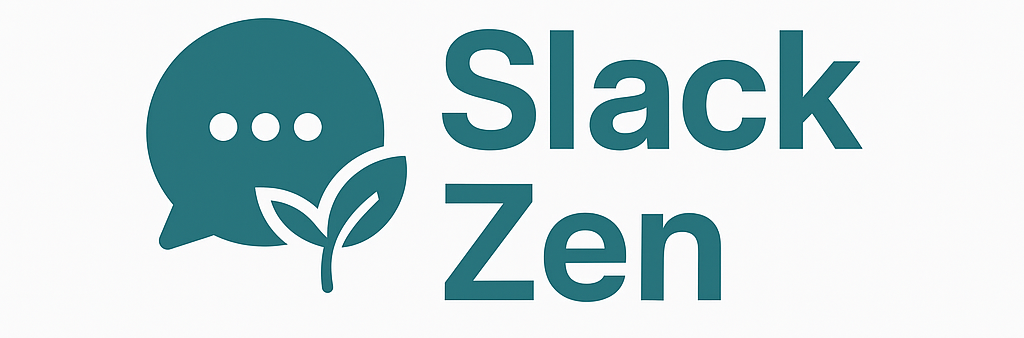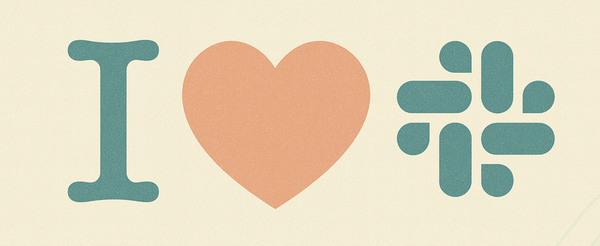Project Management in Slack Without Losing Your Mind
One agency tried to make Slack their only project tool—and it almost worked. Here’s how a few small changes helped them unlock more structure, reduce chaos, and get way more value from Slack without adding complexity.

There are hundreds of tools on the market that companies can use to manage projects, and the ecosystem can be overwhelming leading many to attempt to consolidate their tool usage.
One consulting agency we spoke with uses Slack to manage complex, fast-moving client work without relying on traditional project management tools. Each client has a dedicated channel, and within those channels, threaded conversations track the lifecycle of individual initiatives — from early feasibility questions to design mockups, build progress, and QA feedback. It’s an elegant solution that keeps everything in one place and avoids the overhead of heavier tools. But as volume grows, even tightly organized threads can get lost in the noise. The team found themselves missing updates simply because they were buried in an already-busy channel.
The challenge is clear: Slack is flexible, but without the structure of a formal task management system, critical information can slip through the cracks.
What is available in Slack to alleviate the pain this agency is experiencing? Here are three quick win tips.
1) Channels are free, don't funnel everything into a single one
The statement "channels are free" was something I heard early in my time working at Slack. Lots of organizations are averse to "channel sprawl" but you may find that with proper governance and care, having individual channels for different workstreams can be freeing.
The trick is to think of each channel as a container for a project, or a body of work that people are coming together to collaborate on. It is OK for channels to be temporary in nature, if a project only lasts for a short time, just as it is OK for a channel to be evergreen for managing something long-term like the overall relationship with an account.
What this agency should consider is creating multiple channels for each account, and using sections on the sidebar to organize those channels under a single account name. They could also consider going further and using channel prefixes to provide governance and structure over channel naming.
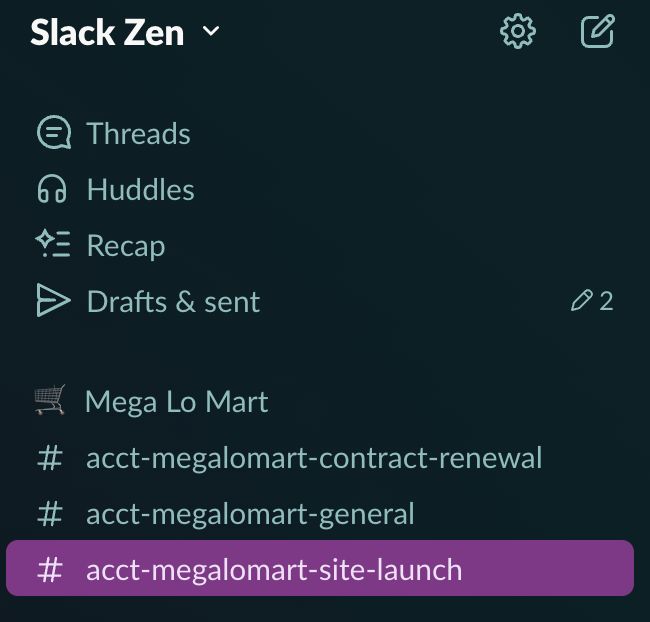
In the pictured example, a section in the sidebar is set up for a single customer – Mega Lo Mart – and within that section, there are channels for general account management, as well as channels for individual workstreams like a contract renewal, and a site launch.
The change management required for teams here is to train them to keep conversations related to specific workstreams confined to their appropriate channels, but the benefit ends up being that it becomes much easier to find information in the long run. Basically, imagine if a year from now you need to find information that was shared about the contract renewal, it will be much easier to find in a purpose-built channel for that project than it would be sifting through a catch-all channel where many varied conversations are taking place.
2) Use Slack Canvas to organize content
As far as I am concerned, Slack Canvas is the most under-utilized feature by companies in Slack, and the project management use case shared by our agency friend here is a great example of where Canvas can shine.
The first thing that is important to know is what Canvas is. A Canvas in Slack is basically a document that can contain information. If it helps for you to think of it as like a Google Doc, then think of it that way, but ultimately, it is an object that can contain information such as text, images, videos, links, and other content.
Where Canvases become useful in Slack is the fact that every channel can have a Canvas attached to it. What does this mean? You can have a document associated with every channel that helps you set the context for what the purpose of the channel is and to serve as a touchstone for anyone who visits the channel. You can even make the Canvas appear by default when someone clicks in to the channel.
This makes a Canvas a great way to give users context about the type of work that takes place in that given channel. In the case of the agency I worked with in this post, my recommendation was to set up a channel Canvas for their account, and link other Canvases inside there that contain details about individual projects that are going on within the account. For an example, see the following gif.
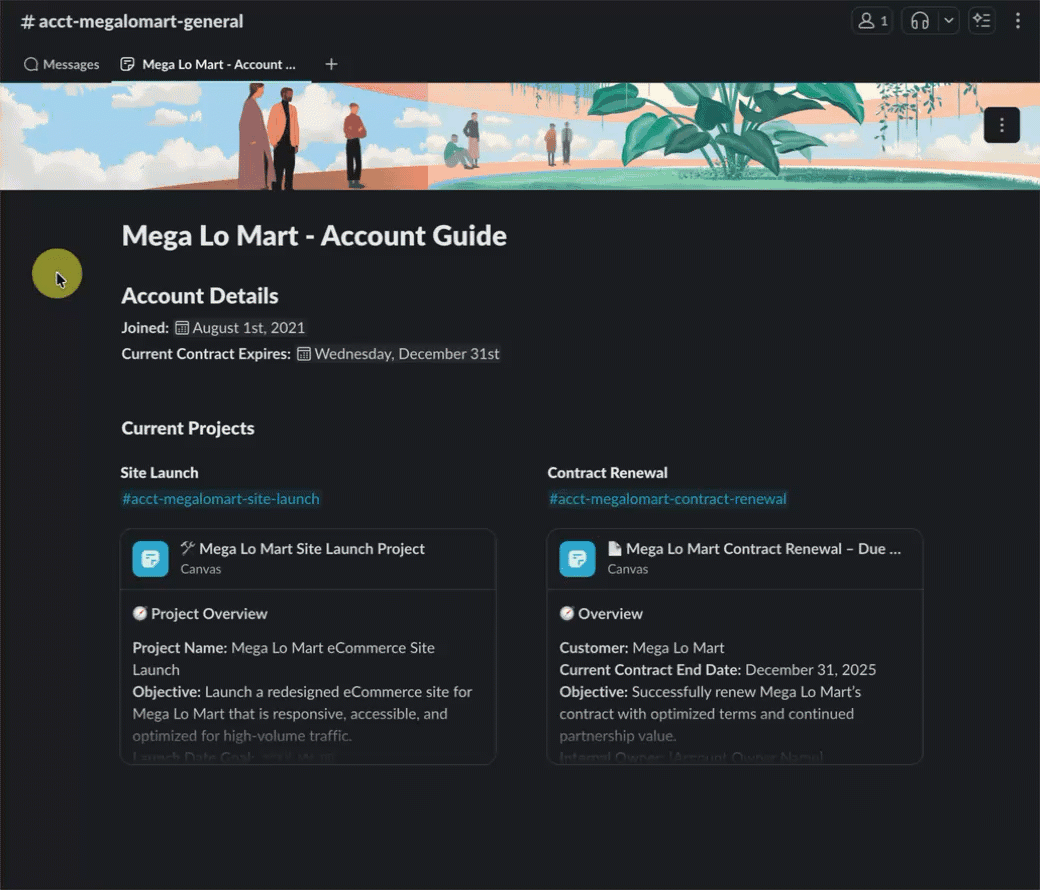
In this example, there is a main Canvas, and then individual Canvases (because while every channel has a Canvas, you can create Canvases that are independent of channels, just like extra documents) gets linked into the Channel Canvas, and displayed as a "card" that allows for previewing information.
Here is a chicken-scratch drawing of how you might structure an account in Slack.
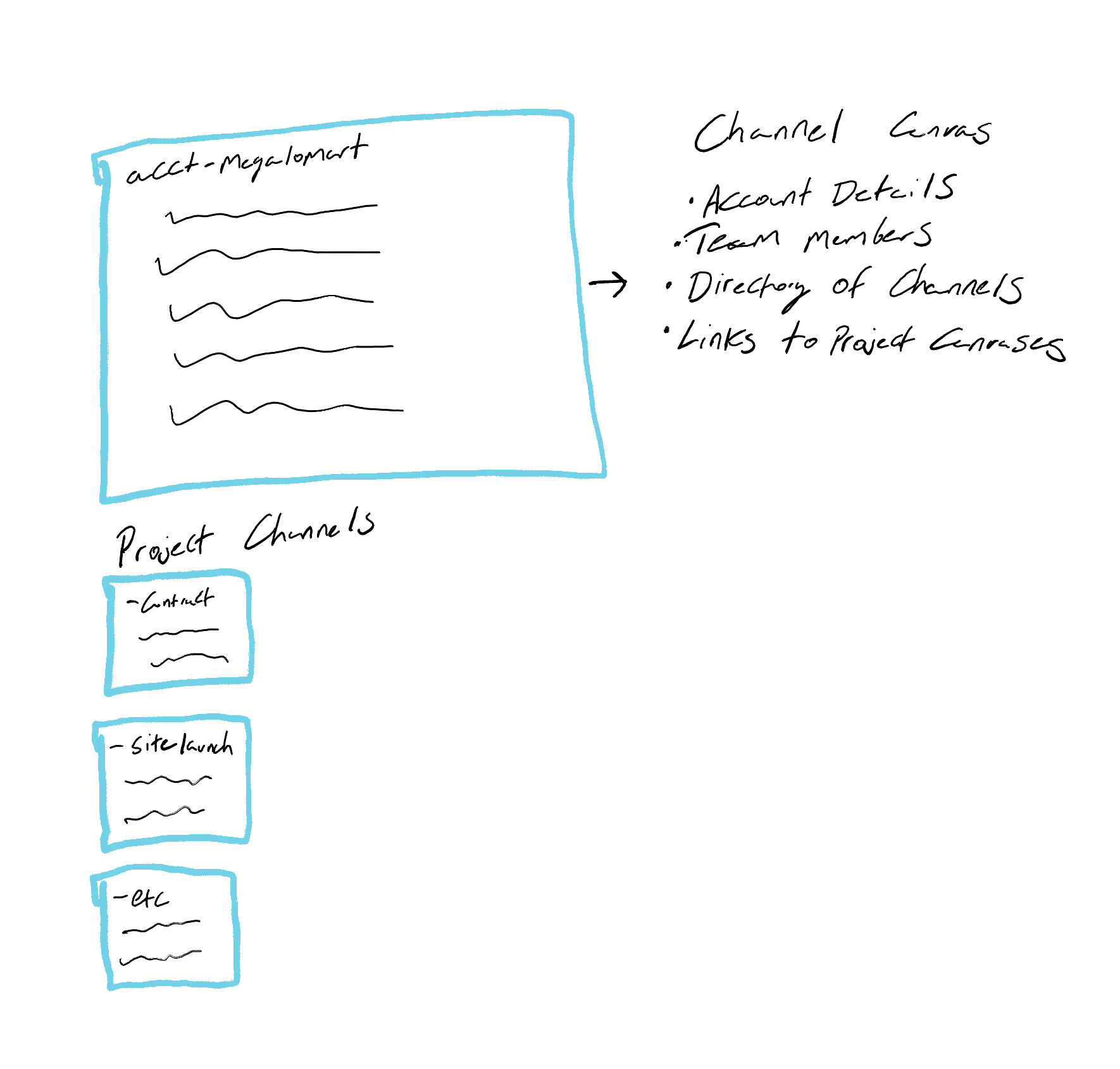
One of the great things about Slack is that you can have access to templates and automation workflows to help make the process of setting all of this up very simple once you have an idea of how you want to structure everything. There are a number of different ways that your channel and content strategy can be organized, and helping organizations develop a strategy that works for their culture is one of the services offered here at Slack Zen, so if you could use help in this area, please reach out and we can discuss.
3) Slack Lists are great for more of a "true" project management feel
One of the newer features in Slack is something called a "List." Slack Lists are a way of organizing information similar to how you would in a tool like Trello. "Cards" of information that have configurable fields for data entry are placed into "columns" and can be drag-and-dropped between sections to help keep track of the status of each item.
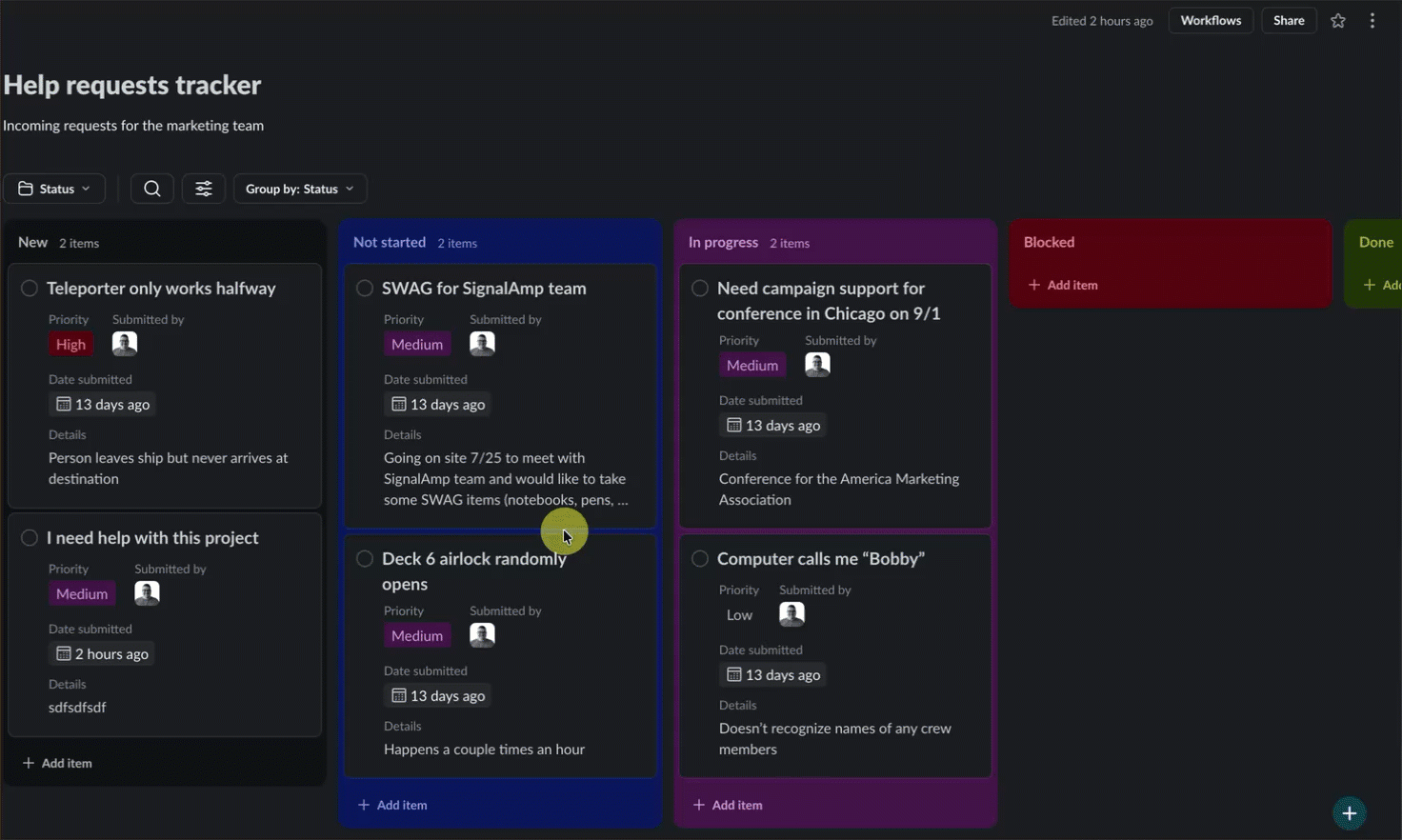
I would recommend a customer like our agency here use Lists within individual projects to assign and track tasks, monitor project health, triage blocked tasks, and provide a "dashboard view" of projects.
Of course, there are many other ways that Lists can be used in Slack such as for internal processes such as requests or approvals like time off requests, IT requests, travel approvals, etc. Every list can also be populated by a form powered by Slack that is triggered by clicking a button, but setting that up is something we will go into in a future post.
The core of the story here is that if an organization desires project management tracking capabilities like you would find in a purpose-built project management solution, but you want to contain the capabilities in Slack as much as possible, Lists helps bridge a lot of the gaps.
In Summary
When I demonstrated just these three capabilities to the agency referred to in this post, the CEO said his mind was blown by how easy it would be to make a few adjustments to their use of Slack to get a lot more benefit out of the solution. He even remarked that he'd realized he'd been paying for Slack as just a messaging tool but now there is so much more value to be unlocked.
That is ultimately what we are here for at Slack Zen – our passion and our mission is to help individuals and organizations identify ways to get more out of Slack, to reduce headaches, to save time (and money), and make their ability to collaborate with others easier and more enjoyable.
If you think your collaboration life in Slack could use some improvement, Slack Zen is here for you.